Difference between revisions of "Eggbot コントロール"
(→Plot) |
(→Options) |
||
| Line 86: | Line 86: | ||
{{sized-external-image|470px|https://cdn.evilmadscientist.com/wiki/eggbot/extensiontut/ext5_options.jpg}} | {{sized-external-image|470px|https://cdn.evilmadscientist.com/wiki/eggbot/extensiontut/ext5_options.jpg}} | ||
| − | + | : 多くのプロット関連オプションは、「オプション」タブで設定されます。 これらのオプションのほとんどは、一度設定するだけで忘れられます。 描画メディアを変更しても変化しません。 | |
==== Reverse motion of Motor 1 (pen) ==== | ==== Reverse motion of Motor 1 (pen) ==== | ||
| − | + | : このオプションのデフォルトはTrue(チェック済み)です。 | |
| − | + | : 「歴史的」なEggBot座標系では、図面を印刷するときに、図面の上部が主軸台に向けられ、下端が心押台に向けられます。 時間の経過とともに、「モーター1の逆運動(ペン)」と「モーター2の逆運動(卵)」の両方をチェックすることで、一般的にそれを逆にするのが最善であることがわかりました。 この方法をお勧めしますが、卵の「太い」端(またはガラス飾りの基部)をより大きな卵カプラーの方に置くほうが自然です。 ただし、両方のチェックボックスをオフにして、図面の上部をヘッドストックに向けることができます。 | |
==== Reverse motion of Motor 2 (egg) ==== | ==== Reverse motion of Motor 2 (egg) ==== | ||
| − | + | : 上記の理由により、このオプションのデフォルトはTrue(チェック済み)です。 | |
==== Egg (x) axis wraps around ==== | ==== Egg (x) axis wraps around ==== | ||
| − | + | : このオプションのデフォルトはTrue(チェック済み)です。 チェックすると、EggBotは適切な方向に卵を回転させ続けるだけで長い行を「ラップ」します。 これは、テッセレーションに似たパターンを卵に描くのに特に役立ちます。 また、多くのターンで回転した場合でも、ショートカットは1ターン未満で直進することができます。 | |
==== Return home when done ==== | ==== Return home when done ==== | ||
| − | + | : このオプションのデフォルトはTrue(チェック済み)です。 プロットが終了すると、EggBotはペンをプロットの開始位置に戻します。 | |
==== Enable engraver, if attached ==== | ==== Enable engraver, if attached ==== | ||
| − | + | : このオプションのデフォルトはTrue(チェック済み)です。 Eggbotで使用するために[http://shop.evilmadscientist.com/productsmenu/partsmenu/297彫刻添付ファイル]を購入または構築した場合は、このオプションを使用して、プロット中に彫刻機を有効または無効にします。 このオプションを選択すると、彫刻機がオンになり、プロット全体で実行されたままになり、プロットが終了したときにのみオフになることに注意してください。 ペンアームを持ち上げるたびに彫刻機の電源が切れることはありません。 | |
==== Curve smoothing (lower for more) ==== | ==== Curve smoothing (lower for more) ==== | ||
| − | + | : 基本的に、EggBotは直線セグメントのみを描画します。 描画する円、円弧、または3次スプラインが表示されると、EggBotは曲線の経路をたどる多数の短い線分で滑らかな曲線を近似します。 この近似は、より多くの短い線分を描画することにより、より滑らかに見えるようにすることができます。 または、より少ない、より長い線セグメントを描くことで、より粗くすることができます。 滑らかさの度合いは、このオプションで制御されます。 指定された値が小さいほど、近似が滑らかに表示され、描画に時間がかかります。 通常、デフォルト値の0.2が許容値です。 | |
| − | |||
== Manual commands== | == Manual commands== | ||
Revision as of 22:55, 25 August 2019
<<< The EggBot Extensions || EggBot Control || Hatch Fill >>>
EggBot Controlは、メインのEggBot拡張機能です。 これは、Eggbotで図面を「印刷」する準備ができたときに使用するツールです。 設定を調整し、図面をEggBotに印刷するために使用するのは、プロット用の「コントロールパネル」です。 EggBot Control拡張機能には8つのタブがあり、以下のセクションで説明します。
Plot
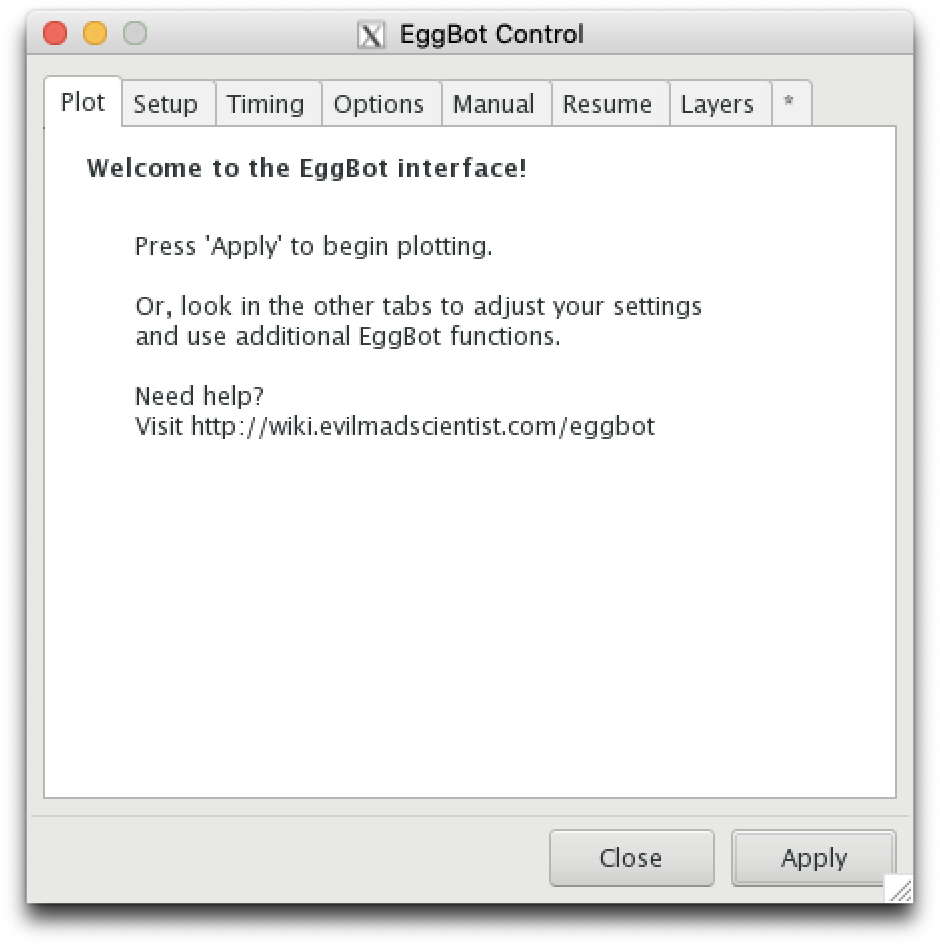
- このタブの機能は簡単です。Inkscapeの図面をEggbotに送信します。 [適用]ボタンをクリックすると、プロットが開始されます。 (プロットする前に、EggBotが電源とUSBに接続されていることを確認してください。) 拡張機能を閉じる場合は、[閉じる]ボタンをクリックします。 別のタブを選択するには、目的のタブをクリックします。
- EggBotコントロールの値を他のタブで調整したら、このタブと「セットアップ」タブを使用して、卵をロードおよびアンロードし、プロットを描画します。
- 図面の一部のみをプロットする場合は、[レイヤー]タブの使用を検討してください。 一時停止したプロットを再開するには、[再開]タブを使用します。
Setup
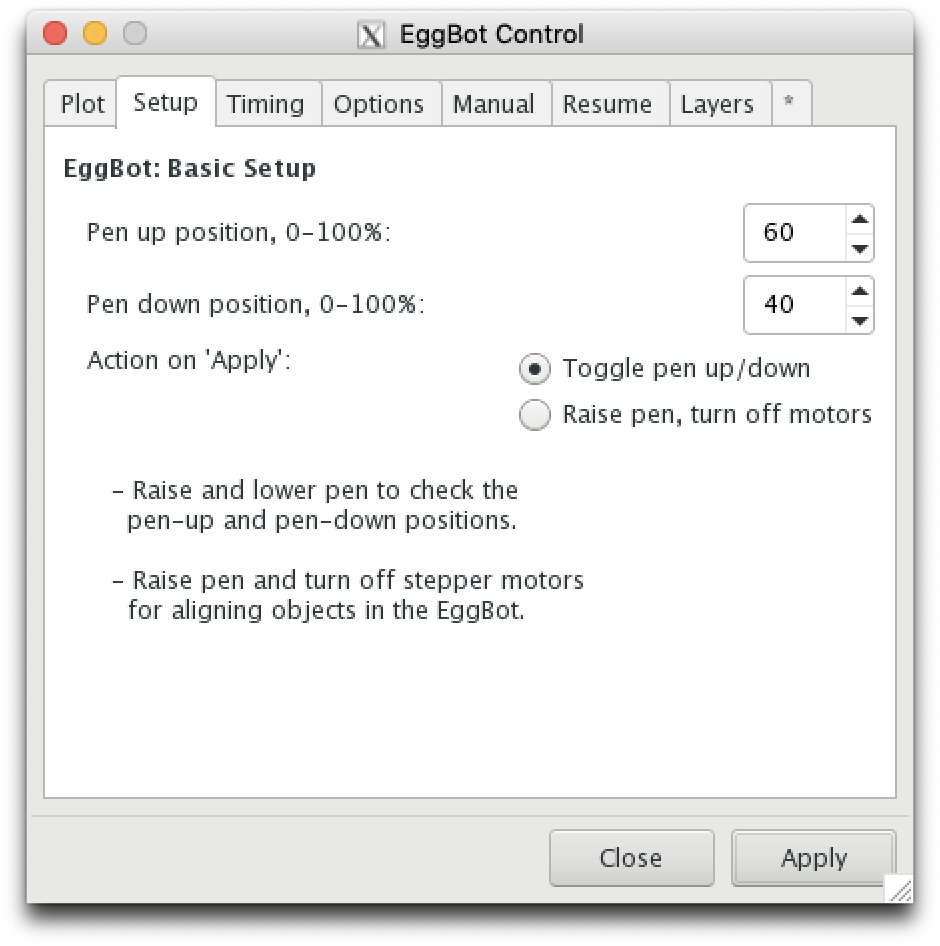
The "Setup" tab is used for two stages of setup. First, for setting up the proper pen up and down stops for the objects you will be drawing on. Then, as you set each object up in the EggBot frame and subsequently unload it, you will again use this tab to raise the pen and disengage the motors. (Having the motors disengaged makes it easier to align the object for precise drawing.)
To draw on an object, the EggBot lowers the pen to the "pen down" height and then rotates the egg or moves the pen or a combination of the two. When a section of the drawing is finished and the pen needs to be repositioned without actually drawing, the pen is raised into the "pen up" height. The act of raising the pen is a "pen up" operation; the act of lowering the pen is a "pen down" operation. The physical raising and lowering of the pen is accomplished with the pen lift motor -- a servo -- whose arm (a "servo horn") lifts or lowers the distal pen arm. Assuming that the servo arm is attached such that it is roughly horizontal in the middle of its range, then a pen position of 0% corresponds to vertical down, 50% to horizontal, and 100% to vertical up. EggBot Control sets the pen up and pen down positions as a percentage of this range of travel.
The pen-up and pen-down positions, as percentages of the servo's full range of travel are set in the Pen up position and Pen down position fields. Changes will not take effect until you click the "Apply" button. Good starting value are 60% (up) and 40% (down). You can adjust them as needed, but keep the pen-up value higher than the pen-down value.
The Action on Apply selection lets you select what will happen when you click the Apply button. It can either toggle the pen up and down, or raise the pen and disengage the main motors.
After you have set the desired values, click the "Apply" button to perform that action.
Timing
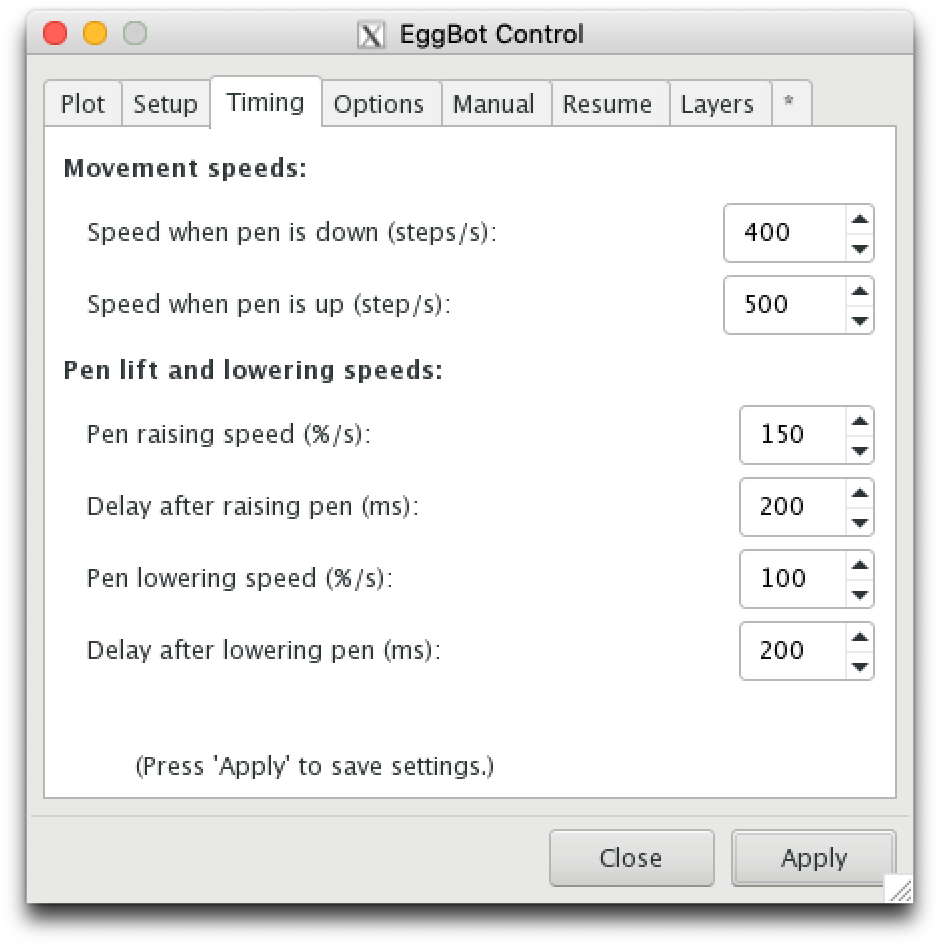
The "Timing" tab controls how fast the Eggbot's motors and pen arm servo operate. The speeds are adjustable, and there are always tradeoffs between higher speed and higher quality. At too high of a speed, your plots will lose precision. Lower speeds mean that your plots will take longer to complete.
Speed when pen is down
This setting controls the maximum number of motor steps per second which may be taken by either or both stepper motors. (The distance around your egg -- or other object in the EggBot -- is exactly 3,200 steps around the equator, and about 800-1000 steps vertically.) The default value of 300 steps per second is a fairly good choice. If you want to get a quick sketch out as a "draft", you can use a faster value, up to perhaps 1000 steps/s.
To get a feel for the effect of different speeds, you may wish to comparing a plot at 150-200 steps per second with one at 400-500. The speed that works well for you will depend (amongst other things) on the model of EggBot you are using -- the Ostrich EggBot needs to be operated more slowly -- and on what kind of a tool you are using. Permanent marker pens can draw quite quickly, but using a tool like the diamond engraver requires a very slow speed for good results.
Speed when pen is up
This setting controls the maximum speed at which either or both stepper motors can operate while moving the raised pen between locations over the drawing surface. You can use much larger values than the pen down speed without compromising the quality of your plots. However, there is an upper limit to how fast you can go: At too fast of a speed, the pen or egg could slip position, ruining your plot.
Pen raising speed
To control how fast the pen is raised, change the "Pen raising speed" value. This value controls how many percentage points the pen is raised per second.
Delay after raising pen
After a pen-raise command is issued, the EggBot will pause for this duration of time before initiating another movement such as rotating the egg. The time to wait is specified in milliseconds (ms). This value should be set high enough to ensure that the pen is no longer in contact with the surface when the EggBot begins moving again.
Technical note: The delay starts at the beginning of the pen's upward movement, not at the ending, so you may wish to compute the time that it takes the pen to move up. For example, let's say we have a pen up position U of 68, a pen down position D of 62, and a pen raising speed R of 50. We see we have (U - D) / R = (68-62)/50 = 6/50 = 0.12 seconds = 120 ms before the pen gets up. If you wanted (for example) 200 ms of additional delay after raising, set this value to 320.
Pen lowering speed
This parameter controls how fast the pen is lowered between the pen up and pen down positions, specified in percentage points per second. Using a slower speed means that the pen will contact the surface more gently.
Delay after lowering pen
After a pen-lowering command is issued, the EggBot will pause for this duration of time before initiating another movement such as rotating the egg. The time to wait is specified in milliseconds (ms). This value should be set high enough to ensure that the pen is fully contact with the surface when the EggBot begins drawing.
Technical note: As with raising the pen, the delay starts at the beginning, not at the ending, of the pen's downward movement. You may wish to compute the time that it takes the pen to move down. For example, let's say we have a pen up position U of 68, a pen down position D of 62, a pen lowering speed r of 20, and want a (very long) 250 ms delay after the pen gets all the way down. Referring to item 8, we see we have (U - D) / r = (68-62)/20 = 6/20 = 0.3 seconds = 300 ms before the pen gets down. Adding that 250 ms pause we want for settling, means we should actually set this value to 550.
Options
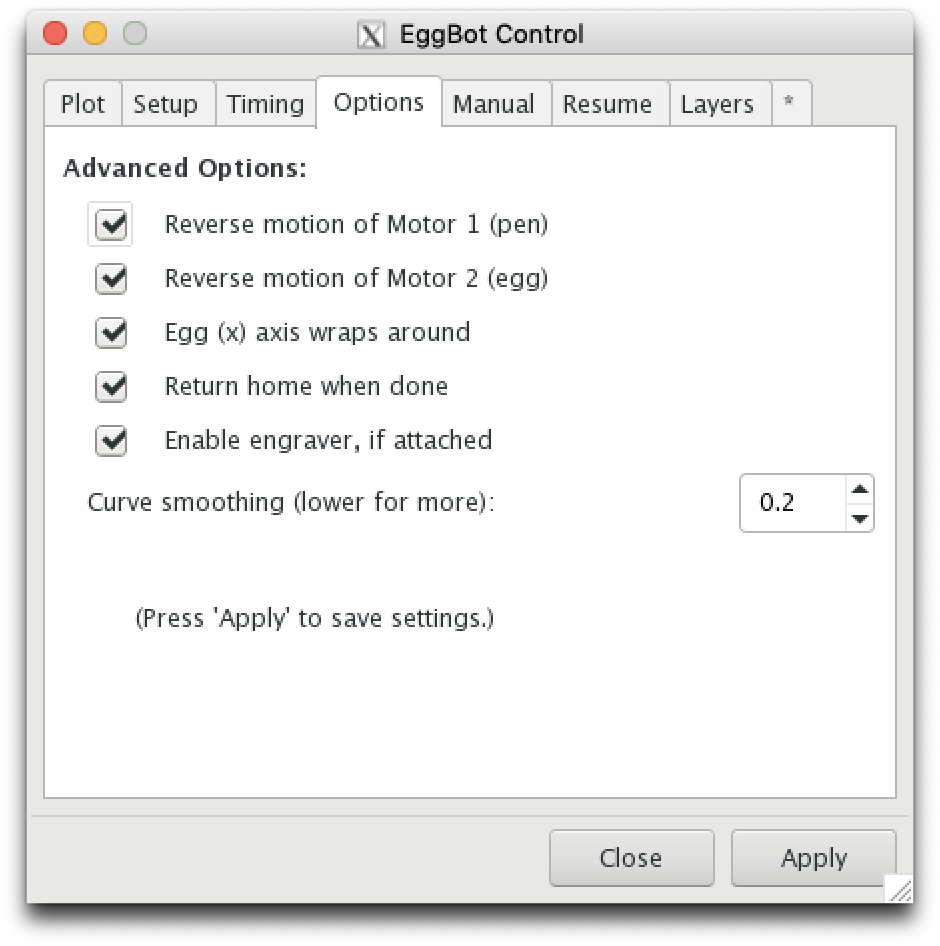
- 多くのプロット関連オプションは、「オプション」タブで設定されます。 これらのオプションのほとんどは、一度設定するだけで忘れられます。 描画メディアを変更しても変化しません。
Reverse motion of Motor 1 (pen)
- このオプションのデフォルトはTrue(チェック済み)です。
- 「歴史的」なEggBot座標系では、図面を印刷するときに、図面の上部が主軸台に向けられ、下端が心押台に向けられます。 時間の経過とともに、「モーター1の逆運動(ペン)」と「モーター2の逆運動(卵)」の両方をチェックすることで、一般的にそれを逆にするのが最善であることがわかりました。 この方法をお勧めしますが、卵の「太い」端(またはガラス飾りの基部)をより大きな卵カプラーの方に置くほうが自然です。 ただし、両方のチェックボックスをオフにして、図面の上部をヘッドストックに向けることができます。
Reverse motion of Motor 2 (egg)
- 上記の理由により、このオプションのデフォルトはTrue(チェック済み)です。
Egg (x) axis wraps around
- このオプションのデフォルトはTrue(チェック済み)です。 チェックすると、EggBotは適切な方向に卵を回転させ続けるだけで長い行を「ラップ」します。 これは、テッセレーションに似たパターンを卵に描くのに特に役立ちます。 また、多くのターンで回転した場合でも、ショートカットは1ターン未満で直進することができます。
Return home when done
- このオプションのデフォルトはTrue(チェック済み)です。 プロットが終了すると、EggBotはペンをプロットの開始位置に戻します。
Enable engraver, if attached
- このオプションのデフォルトはTrue(チェック済み)です。 Eggbotで使用するために[1]を購入または構築した場合は、このオプションを使用して、プロット中に彫刻機を有効または無効にします。 このオプションを選択すると、彫刻機がオンになり、プロット全体で実行されたままになり、プロットが終了したときにのみオフになることに注意してください。 ペンアームを持ち上げるたびに彫刻機の電源が切れることはありません。
Curve smoothing (lower for more)
- 基本的に、EggBotは直線セグメントのみを描画します。 描画する円、円弧、または3次スプラインが表示されると、EggBotは曲線の経路をたどる多数の短い線分で滑らかな曲線を近似します。 この近似は、より多くの短い線分を描画することにより、より滑らかに見えるようにすることができます。 または、より少ない、より長い線セグメントを描くことで、より粗くすることができます。 滑らかさの度合いは、このオプションで制御されます。 指定された値が小さいほど、近似が滑らかに表示され、描画に時間がかかります。 通常、デフォルト値の0.2が許容値です。
Manual commands
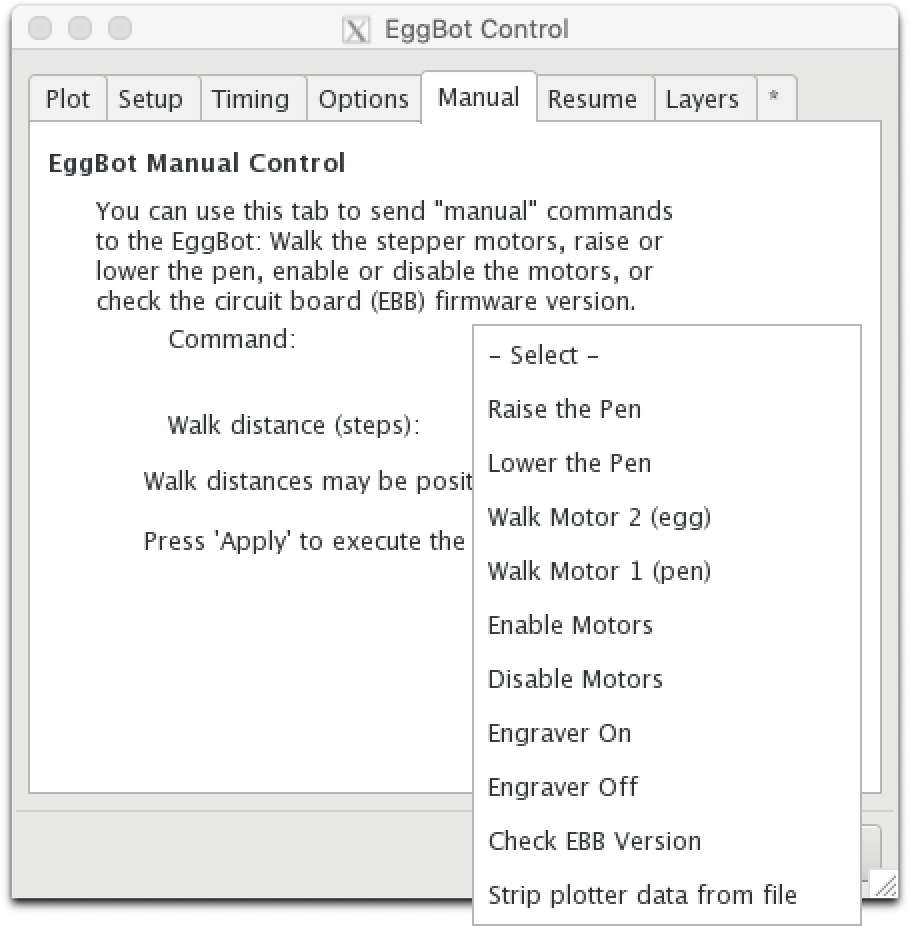
The "Manual" tab is so named as it allows you to manually send select, basic commands to the Eggbot. With the exception of the "Check EBB Version" command, these commands are intended to aid in fine tuning your Eggbot's setup for an egg or other object you are about to draw on.
In general, you will want to select the operation to perform with the "Command" drop-down list, and then click the "Apply" button. For the two motor walking commands, you can also specify the number of motor steps to turn the motor forward (+) or backwards (-).
Raise the Pen
Lift the pen to the pen up position. In most cases, it is easier to use the Setup tab for this action.
Lower the Pen
Lower the pen to the pen-down position. In most cases, it is easier to use the Setup tab for this action.
Walk Motor 2 (egg)
Rotate the "Egg" motor (which turns the object you are plotting) forward or backwards the number of steps specified in the "Walk distance" field. There are 3200 steps around in a full revolution.
Positive and negative distances are allowed. A negative value gives the opposite direction of rotation from that of a positive value. If the pen is down when this operation is performed, then a line line will be drawn. You may wish to use this command when attempting to precisely register the pen tip's position on the drawing surface. Note that the motor will automatically be engaged if necessary.
Walk Motor 1 (pen)
Move the pen arm longitudinally forward or backwards the number of steps specified in the "Walk distance" field. The angle moved will be steps * 360 degrees / 3200, since a full revolution of the pen arm (which is not possible in practice) would require 3200 steps of movement.
Positive and negative distances are allowed. A negative value gives the opposite direction of motion from that of a positive value. If the pen is down when this operation is performed, then a segment of a line of longitude will be drawn. You may wish to use this command when attempting to precisely register the pen tip's position on the drawing surface. The motor will automatically be engaged if necessary.
Enable Motors
Engage (power on) the Eggbot's "pen" and "egg" motors.
Disable Motors
Disable (power off) the Eggbot's "pen" and "egg" motors. In most cases, it is easier to use the Setup tab for this action.
Engraver On
Turn the engraver motor on. Requires an engraving attachment to be useful.
Engraver Off
Turn the engraver motor off. Requires an engraving attachment to be useful.
Check EBB version
Query the EggBot its firmware version. Information about updating its "EBB" firmware can be found here.
Strip plotter data from file
Certain information about your plot -- in particular progress through the file for save and resume processes -- is saved within your SVG document. This option will strip that information from your file, should there be a reason to do so.
Resume
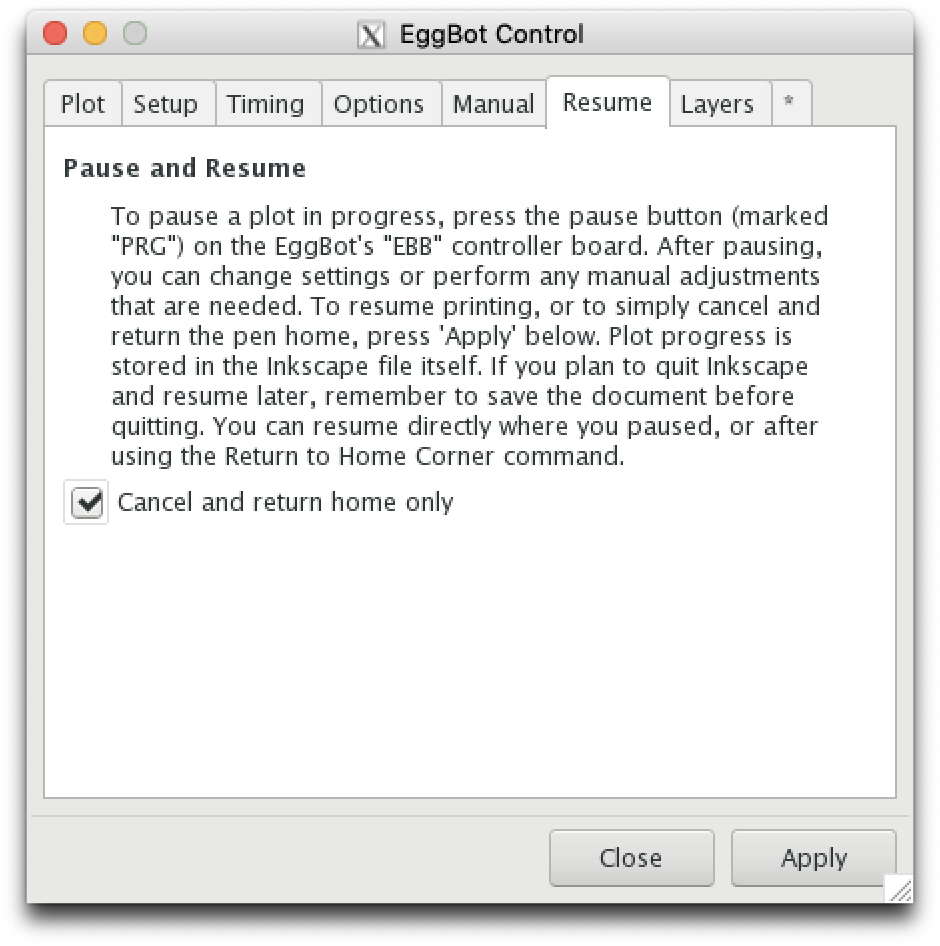
The EggBot has a useful feature which allows you to pause and resume your plots. By pressing the PRG button on the Eggbot's EBB (EiBotBoard) control board, plotting is paused. You can then make adjustments including changing drawing speeds and pen up or down positions. After making any adjustments, you can resume the plot by clicking the "Apply" button on this tab. Note that you can even exit Inkscape. The EggBot Control extension will automatically store plotting information in your drawing file. So, if you save the drawing file before exiting Inkscape, you can later resume your plot by relaunching Inkscape and re-opening your drawing.
Check the "Cancel and return home only" box if you wish to cancel the plot after pressing the PRG button on the EBB board, rather resuming.
Layers
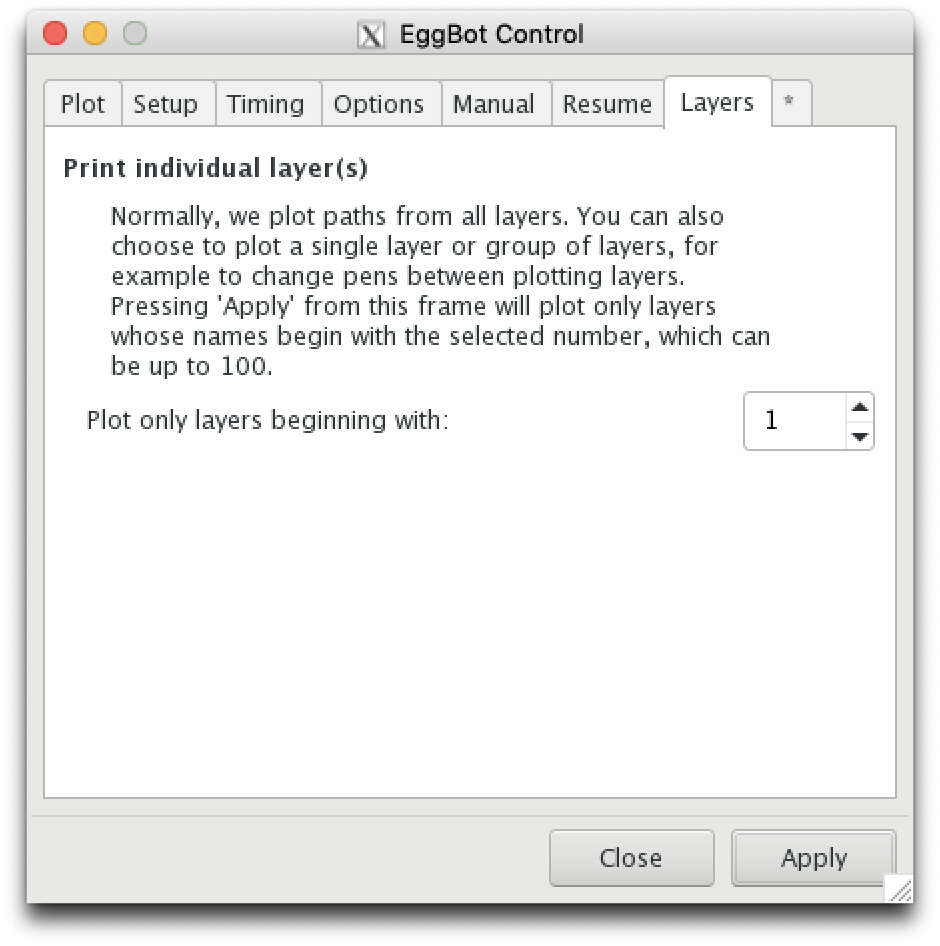
By default, the EggBot Control extension will plot your entire drawing. However, if you divide your drawing into separate Inkscape layers, you can then plot each layer or groups of layers in distinct plotting runs. This makes it easy to plot drawings with multiple colors by separating each color into its own layer. Load the pen for the first color, then plot that layer. When that layer is finished, change the pen to the next color and plot that layer. The only requirement to using this feature is that you begin each layer name with an integer in the range 0 through 100. For example, if you have three layers with the names,
- 1 - Red swirls
- 1 - Red zig zags
- 2 - Blue circles
Then you can plot the two red layers with a red pen by specifying "1" in the "Plot only layers beginning with" field. You can then change the pen to blue and plot the blue layer by specifying "2" in that field.
The only control within the Layers tab is the numeric entry box, Plot only the layers beginning with You can choose any integer in the range 1 through 100, inclusive. Click the "Apply" button each time to begin plotting of the selected layers.
*
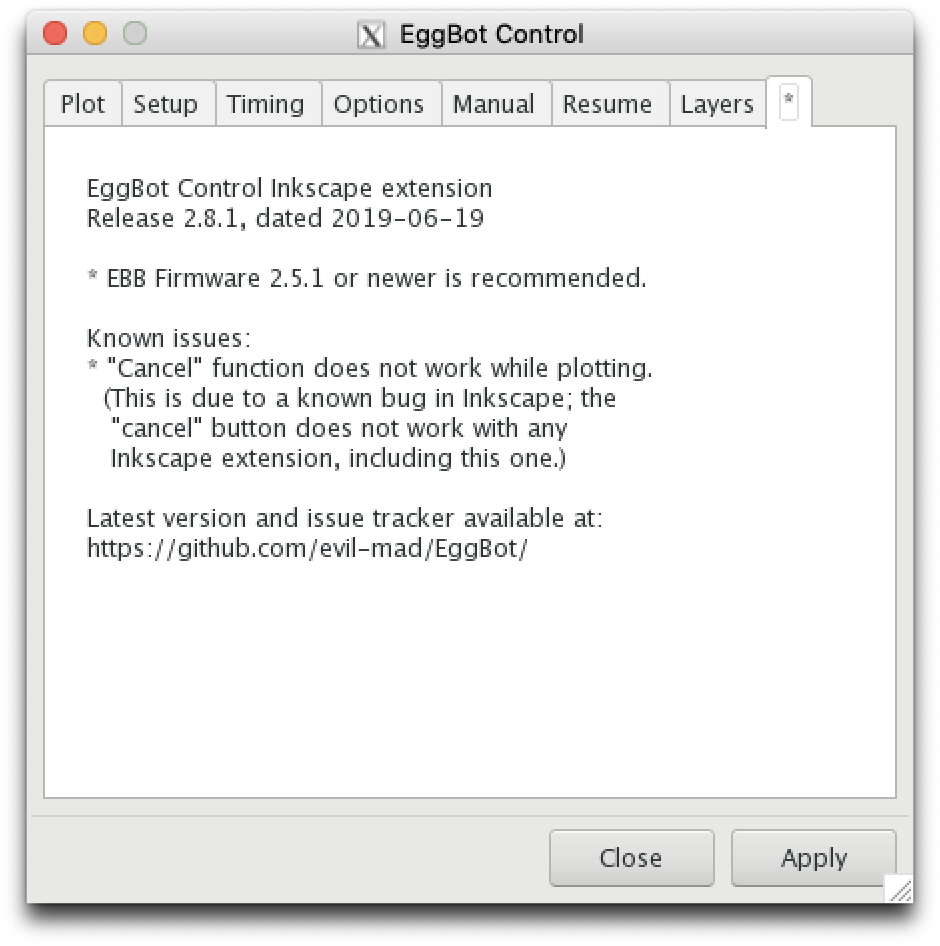
This final tab is the EggBot Control's "About" page and shows the version of the extension which you currently have installed. Also, it lists any known requirements, limitations or problems with the extension.
<<< The EggBot Extensions || EggBot Control || Hatch Fill >>>
| Egg-Bot 日本語トップページ | |
|---|---|
| 導入ガイド | ユーザーガイド (英語) - Eggbot コントロール (英語) ソフトウェアのインストール (英語) - 初めての作品を作ろう! (英語) |
| Q&A | トラブルシューティング |
| その他 | テンプレートを編集 |

