Difference between revisions of "Eggbot コントロール"
(→Setup) |
(→Timing) |
||
| Line 39: | Line 39: | ||
{{sized-external-image|470px|https://cdn.evilmadscientist.com/wiki/eggbot/extensiontut/ext4b_timing.jpg}} | {{sized-external-image|470px|https://cdn.evilmadscientist.com/wiki/eggbot/extensiontut/ext4b_timing.jpg}} | ||
| − | + | : [タイミング]タブでは、Eggbotのモーターとペンアームサーボの動作速度を制御します。 速度は調整可能で、高速と高品質の間には常にトレードオフがあります。 速すぎると、プロットの精度が失われます。 速度が遅いほど、プロットの完了に時間がかかります。 | |
==== Speed when pen is down ==== | ==== Speed when pen is down ==== | ||
| − | + | : この設定は、1つまたは両方のステッピングモーターが実行できる1秒あたりのモーターステップの最大数を制御します。 (卵またはEggBot内の他のオブジェクトの周囲の距離は、赤道の周囲で正確に3,200ステップ、垂直方向に約800-1000ステップです。)300ステップ/秒のデフォルト値は、かなり良い選択です。 クイックスケッチを「ドラフト」として取得する場合は、最大1000ステップ/秒までの高速値を使用できます。 | |
| − | + | : さまざまな速度の効果を感じるために、毎秒150〜200ステップのプロットと400〜500のプロットを比較することをお勧めします。 あなたにとってうまくいく速度は、(特に)使用しているEggBotのモデル(ダチョウEggBotの動作をより遅くする必要があります)および使用しているツールの種類によって異なります。 永久マーカーペンは非常に高速に描画できますが、ダイヤモンド彫刻機などのツールを使用するには、良好な結果を得るために非常に遅い速度が必要です。 | |
==== Speed when pen is up ==== | ==== Speed when pen is up ==== | ||
| − | + | : この設定は、いずれかまたは両方のステッピングモーターが動作し、描画面上の位置間で上げられたペンを移動できる最大速度を制御します。 プロットの品質を損なうことなく、ペンのダウン速度よりもはるかに大きな値を使用できます。 ただし、移動速度には上限があります。速度が速すぎると、ペンまたは卵が位置をずらしてプロットを台無しにする可能性があります。 | |
==== Pen raising speed ==== | ==== Pen raising speed ==== | ||
| − | + | : ペンを上げる速度を制御するには、「ペンを上げる速度」の値を変更します。 この値は、1秒間にペンを何パーセント上げるかを制御します。 | |
==== Delay after raising pen ==== | ==== Delay after raising pen ==== | ||
| − | + | : ペン上げコマンドが発行された後、卵の回転などの別の動きを開始する前に、EggBotはこの期間停止します。 待機時間はミリ秒(ms)で指定されます。 この値は、EggBotが再び動き始めたときにペンが表面に接触しないように十分に高く設定する必要があります。 | |
| − | <p>'' | + | : <p> ''技術面での注意: ''遅延は、<i>終了</ i>ではなく、ペンの上方への動きの<i>開始</ i>から始まります。そのため、 ペンが上に移動する必要があります。 たとえば、ペンアップ位置Uが68、ペンダウン位置Dが62、ペン上昇速度Rが50であるとします。(U-D)/ R =(68-62)/ 50 = 6/50 = 0.12秒=ペンが立ち上がる120秒前 (たとえば)引き上げ後に200ミリ秒の追加遅延が必要な場合は、この値を320に設定します。</ p> |
==== Pen lowering speed ==== | ==== Pen lowering speed ==== | ||
| − | + | : このパラメーターは、ペンをペンアップ位置とペンダウン位置の間で下げる速度を制御し、1秒あたりのパーセンテージポイントで指定します。 遅い速度を使用すると、ペンがより穏やかに表面に接触します。 | |
==== Delay after lowering pen ==== | ==== Delay after lowering pen ==== | ||
| − | + | : ペンを下げるコマンドが発行された後、卵の回転などの別の動きを開始する前に、EggBotはこの期間停止します。 待機時間はミリ秒(ms)で指定されます。 この値は、EggBotが描画を開始するときにペンが表面に完全に接触するように十分に高く設定する必要があります。 | |
| − | |||
| − | |||
| − | |||
| + | : <p>技術面での注意:ペンを上げる場合と同様に、遅延はペンの下方への動きの<i>終了</ i>ではなく、<i>開始</ i>から始まります。 ペンが下に移動するのにかかる時間を計算できます。 たとえば、ペンアップ位置Uが68、ペンダウン位置Dが62、ペン下降速度rが20で、ペンが完全に下がってから(非常に長い)250ミリ秒の遅延が必要だとします。 項目8を参照すると、ペンが下がるまでに(U-D)/ r =(68-62)/ 20 = 6/20 = 0.3秒= 300 msがあります。 整定のために必要な250ミリ秒の一時停止を追加することは、この値を実際に550に設定する必要があることを意味します。</ p> | ||
== Options == | == Options == | ||
Revision as of 22:59, 25 August 2019
<<< The EggBot Extensions || EggBot Control || Hatch Fill >>>
EggBot Controlは、メインのEggBot拡張機能です。 これは、Eggbotで図面を「印刷」する準備ができたときに使用するツールです。 設定を調整し、図面をEggBotに印刷するために使用するのは、プロット用の「コントロールパネル」です。 EggBot Control拡張機能には8つのタブがあり、以下のセクションで説明します。
Plot
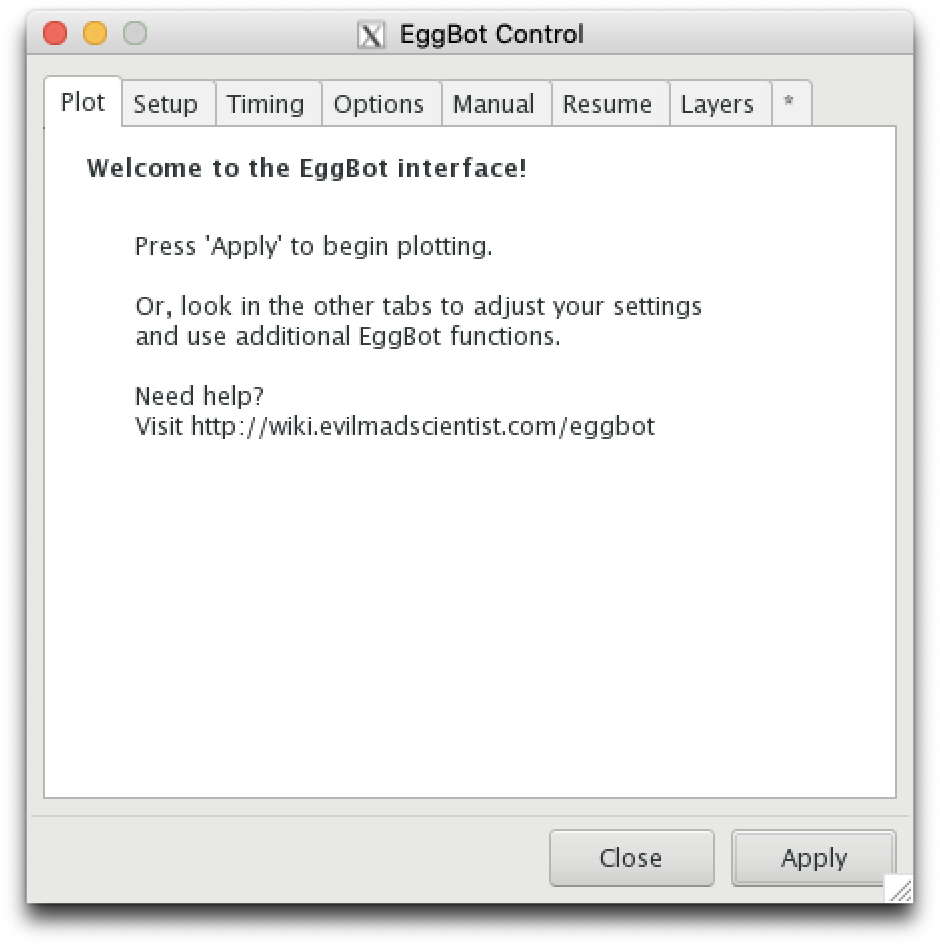
- このタブの機能は簡単です。Inkscapeの図面をEggbotに送信します。 [適用]ボタンをクリックすると、プロットが開始されます。 (プロットする前に、EggBotが電源とUSBに接続されていることを確認してください。) 拡張機能を閉じる場合は、[閉じる]ボタンをクリックします。 別のタブを選択するには、目的のタブをクリックします。
- EggBotコントロールの値を他のタブで調整したら、このタブと「セットアップ」タブを使用して、卵をロードおよびアンロードし、プロットを描画します。
- 図面の一部のみをプロットする場合は、[レイヤー]タブの使用を検討してください。 一時停止したプロットを再開するには、[再開]タブを使用します。
Setup
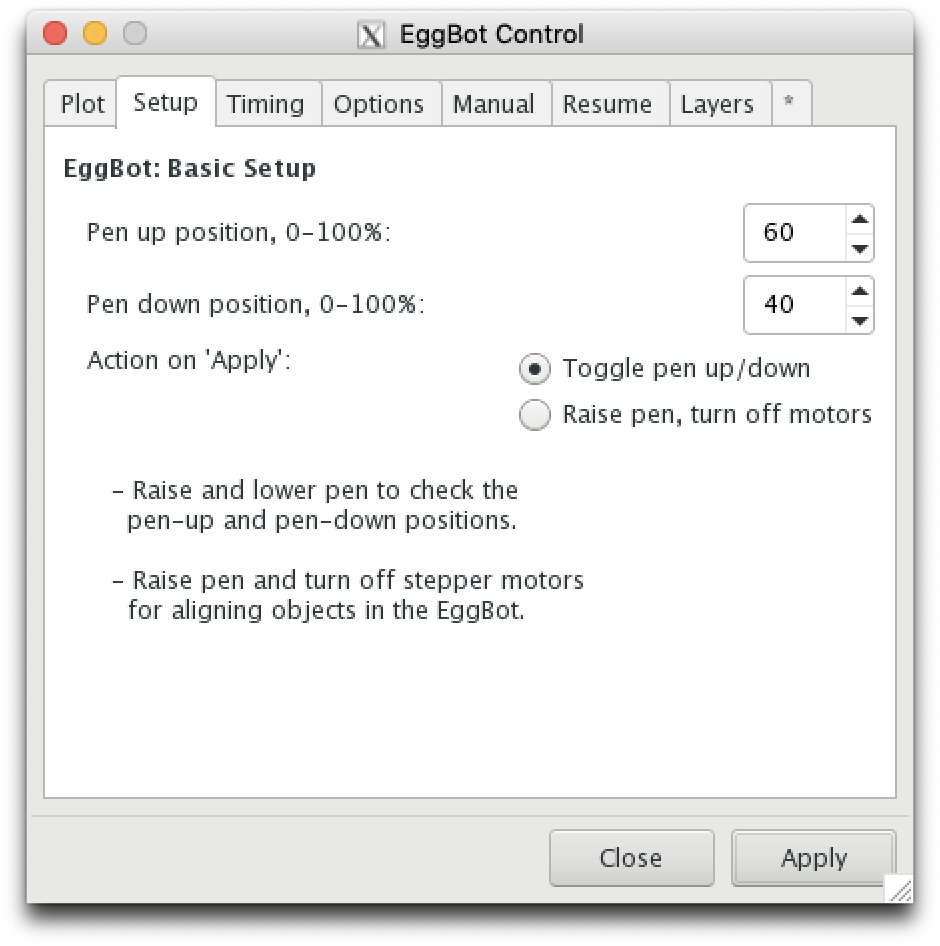
- 「セットアップ」タブは、2段階のセットアップに使用されます。 まず、描画するオブジェクトに適切なペンの上下停止を設定します。 次に、各オブジェクトをEggBotフレームに設定してからアンロードするときに、このタブを再度使用してペンを上げ、モーターを切り離します。 (モーターの接続を解除すると、正確な描画のためにオブジェクトを簡単に位置合わせできます。)
- オブジェクトに描画するために、EggBotはペンを「ペンダウン」の高さまで下げてから、卵を回転させるか、ペンまたはその2つの組み合わせを動かします。 描画の一部が終了し、実際に描画せずにペンの位置を変更する必要がある場合、ペンは「ペンアップ」の高さまで持ち上げられます。 ペンを上げる行為は「ペンアップ」操作です。 ペンを下げる行為は「ペンダウン」操作です。 ペンの物理的な昇降は、ペンリフトモーター(サーボ)で行われます。サーボのアーム(「サーボホーン」)は、遠位のペンアームを昇降させます。 サーボアームがその範囲の中央でほぼ水平になるように取り付けられていると仮定すると、0%のペン位置は垂直下に、50%が水平に、100%が垂直上に対応します。 EggBot Controlは、ペンの上下位置をこの移動範囲の割合として設定します。
- ペンアップおよびペンダウンの位置は、サーボの全移動範囲のパーセンテージとして、「 ペンアップ位置 」および「 ペンダウン位置 」フィールドに設定されます。 「適用」ボタンをクリックするまで、変更は有効になりません。 適切な開始値は60%(上)および40%(下)です。 必要に応じて調整できますが、ペンアップ値はペンダウン値よりも高くしてください。
- '適用時のアクション' 選択により、 '適用' ボタンをクリックしたときに何が起こるかを選択できます。 ペンを上下に切り替えたり、ペンを上げてメインモーターを切り離したりできます。
- 目的の値を設定したら、[適用]ボタンをクリックしてそのアクションを実行します。
Timing
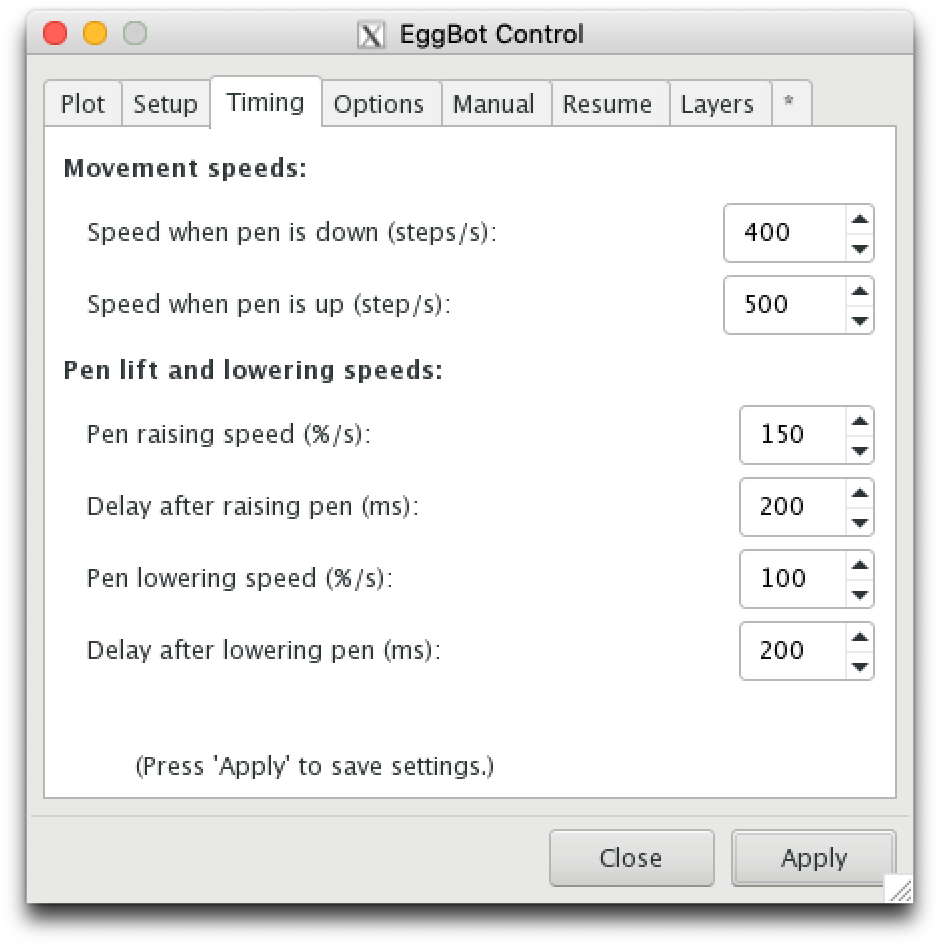
- [タイミング]タブでは、Eggbotのモーターとペンアームサーボの動作速度を制御します。 速度は調整可能で、高速と高品質の間には常にトレードオフがあります。 速すぎると、プロットの精度が失われます。 速度が遅いほど、プロットの完了に時間がかかります。
Speed when pen is down
- この設定は、1つまたは両方のステッピングモーターが実行できる1秒あたりのモーターステップの最大数を制御します。 (卵またはEggBot内の他のオブジェクトの周囲の距離は、赤道の周囲で正確に3,200ステップ、垂直方向に約800-1000ステップです。)300ステップ/秒のデフォルト値は、かなり良い選択です。 クイックスケッチを「ドラフト」として取得する場合は、最大1000ステップ/秒までの高速値を使用できます。
- さまざまな速度の効果を感じるために、毎秒150〜200ステップのプロットと400〜500のプロットを比較することをお勧めします。 あなたにとってうまくいく速度は、(特に)使用しているEggBotのモデル(ダチョウEggBotの動作をより遅くする必要があります)および使用しているツールの種類によって異なります。 永久マーカーペンは非常に高速に描画できますが、ダイヤモンド彫刻機などのツールを使用するには、良好な結果を得るために非常に遅い速度が必要です。
Speed when pen is up
- この設定は、いずれかまたは両方のステッピングモーターが動作し、描画面上の位置間で上げられたペンを移動できる最大速度を制御します。 プロットの品質を損なうことなく、ペンのダウン速度よりもはるかに大きな値を使用できます。 ただし、移動速度には上限があります。速度が速すぎると、ペンまたは卵が位置をずらしてプロットを台無しにする可能性があります。
Pen raising speed
- ペンを上げる速度を制御するには、「ペンを上げる速度」の値を変更します。 この値は、1秒間にペンを何パーセント上げるかを制御します。
Delay after raising pen
- ペン上げコマンドが発行された後、卵の回転などの別の動きを開始する前に、EggBotはこの期間停止します。 待機時間はミリ秒(ms)で指定されます。 この値は、EggBotが再び動き始めたときにペンが表面に接触しないように十分に高く設定する必要があります。
-
技術面での注意: 遅延は、終了</ i>ではなく、ペンの上方への動きの<i>開始</ i>から始まります。そのため、 ペンが上に移動する必要があります。 たとえば、ペンアップ位置Uが68、ペンダウン位置Dが62、ペン上昇速度Rが50であるとします。(U-D)/ R =(68-62)/ 50 = 6/50 = 0.12秒=ペンが立ち上がる120秒前 (たとえば)引き上げ後に200ミリ秒の追加遅延が必要な場合は、この値を320に設定します。</ p>
Pen lowering speed
- このパラメーターは、ペンをペンアップ位置とペンダウン位置の間で下げる速度を制御し、1秒あたりのパーセンテージポイントで指定します。 遅い速度を使用すると、ペンがより穏やかに表面に接触します。
Delay after lowering pen
- ペンを下げるコマンドが発行された後、卵の回転などの別の動きを開始する前に、EggBotはこの期間停止します。 待機時間はミリ秒(ms)で指定されます。 この値は、EggBotが描画を開始するときにペンが表面に完全に接触するように十分に高く設定する必要があります。
- <p>技術面での注意:ペンを上げる場合と同様に、遅延はペンの下方への動きの<i>終了</ i>ではなく、<i>開始</ i>から始まります。 ペンが下に移動するのにかかる時間を計算できます。 たとえば、ペンアップ位置Uが68、ペンダウン位置Dが62、ペン下降速度rが20で、ペンが完全に下がってから(非常に長い)250ミリ秒の遅延が必要だとします。 項目8を参照すると、ペンが下がるまでに(U-D)/ r =(68-62)/ 20 = 6/20 = 0.3秒= 300 msがあります。 整定のために必要な250ミリ秒の一時停止を追加することは、この値を実際に550に設定する必要があることを意味します。</ p>
Options
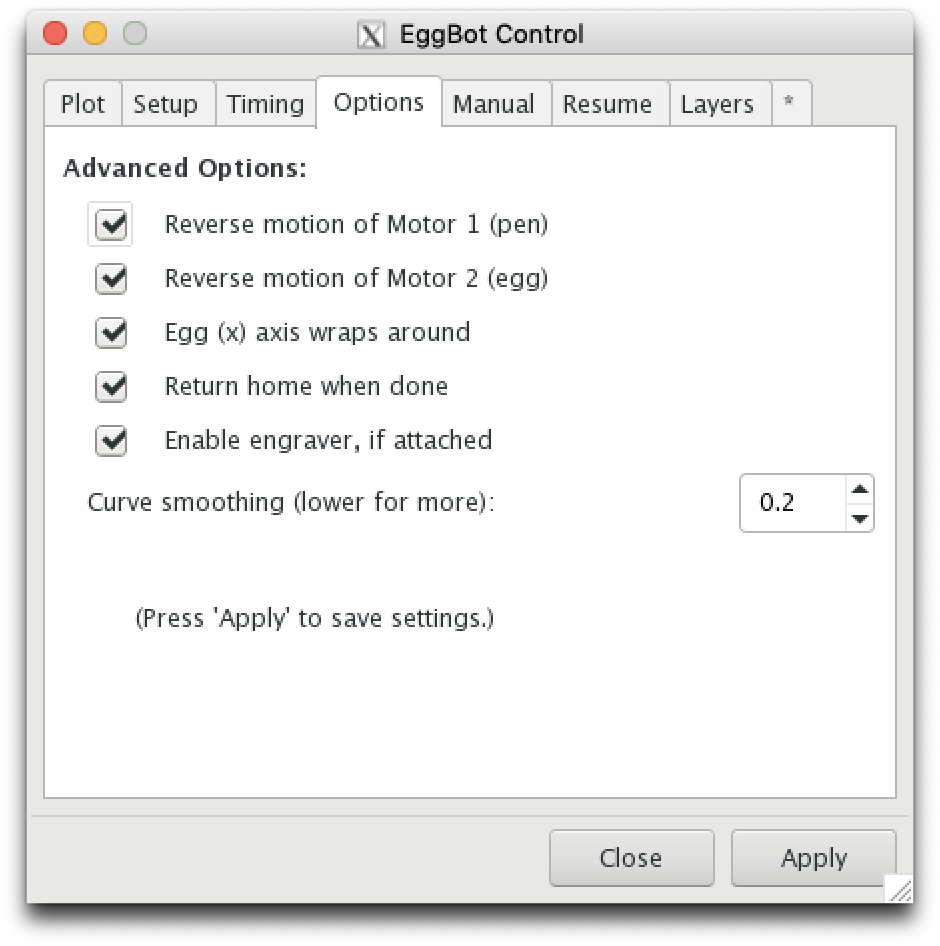
- 多くのプロット関連オプションは、「オプション」タブで設定されます。 これらのオプションのほとんどは、一度設定するだけで忘れられます。 描画メディアを変更しても変化しません。
Reverse motion of Motor 1 (pen)
- このオプションのデフォルトはTrue(チェック済み)です。
- 「歴史的」なEggBot座標系では、図面を印刷するときに、図面の上部が主軸台に向けられ、下端が心押台に向けられます。 時間の経過とともに、「モーター1の逆運動(ペン)」と「モーター2の逆運動(卵)」の両方をチェックすることで、一般的にそれを逆にするのが最善であることがわかりました。 この方法をお勧めしますが、卵の「太い」端(またはガラス飾りの基部)をより大きな卵カプラーの方に置くほうが自然です。 ただし、両方のチェックボックスをオフにして、図面の上部をヘッドストックに向けることができます。
Reverse motion of Motor 2 (egg)
- 上記の理由により、このオプションのデフォルトはTrue(チェック済み)です。
Egg (x) axis wraps around
- このオプションのデフォルトはTrue(チェック済み)です。 チェックすると、EggBotは適切な方向に卵を回転させ続けるだけで長い行を「ラップ」します。 これは、テッセレーションに似たパターンを卵に描くのに特に役立ちます。 また、多くのターンで回転した場合でも、ショートカットは1ターン未満で直進することができます。
Return home when done
- このオプションのデフォルトはTrue(チェック済み)です。 プロットが終了すると、EggBotはペンをプロットの開始位置に戻します。
Enable engraver, if attached
- このオプションのデフォルトはTrue(チェック済み)です。 Eggbotで使用するために[1]を購入または構築した場合は、このオプションを使用して、プロット中に彫刻機を有効または無効にします。 このオプションを選択すると、彫刻機がオンになり、プロット全体で実行されたままになり、プロットが終了したときにのみオフになることに注意してください。 ペンアームを持ち上げるたびに彫刻機の電源が切れることはありません。
Curve smoothing (lower for more)
- 基本的に、EggBotは直線セグメントのみを描画します。 描画する円、円弧、または3次スプラインが表示されると、EggBotは曲線の経路をたどる多数の短い線分で滑らかな曲線を近似します。 この近似は、より多くの短い線分を描画することにより、より滑らかに見えるようにすることができます。 または、より少ない、より長い線セグメントを描くことで、より粗くすることができます。 滑らかさの度合いは、このオプションで制御されます。 指定された値が小さいほど、近似が滑らかに表示され、描画に時間がかかります。 通常、デフォルト値の0.2が許容値です。
Manual commands
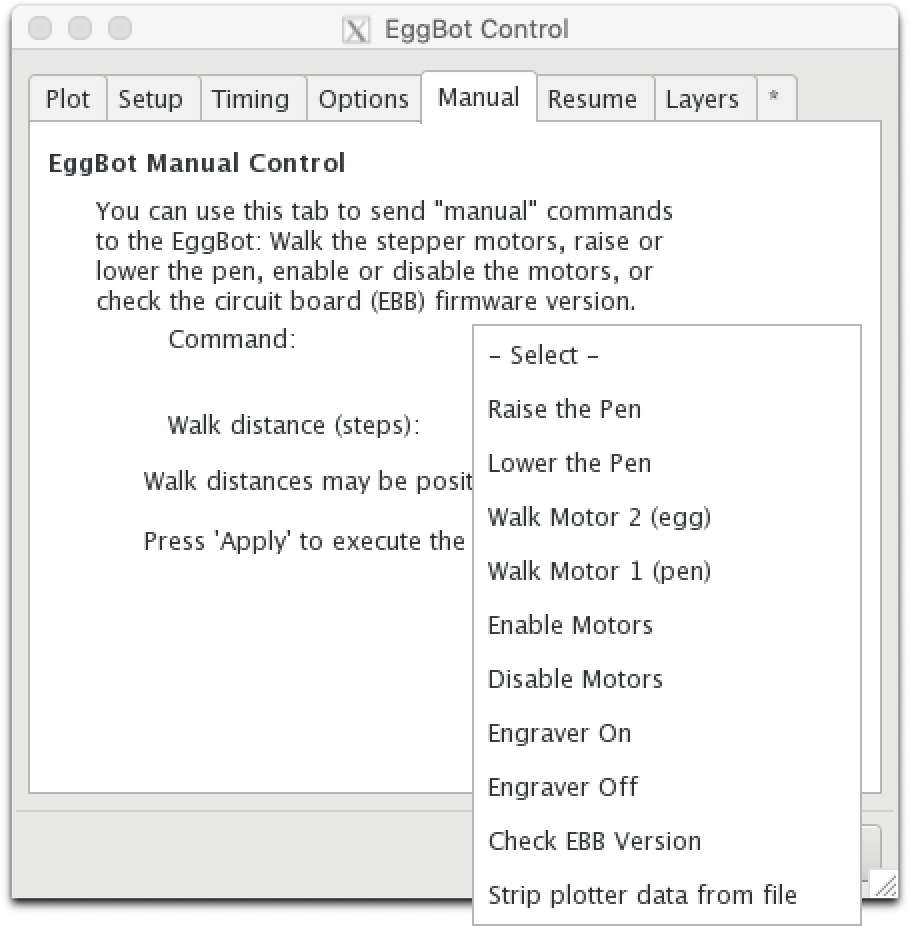
The "Manual" tab is so named as it allows you to manually send select, basic commands to the Eggbot. With the exception of the "Check EBB Version" command, these commands are intended to aid in fine tuning your Eggbot's setup for an egg or other object you are about to draw on.
In general, you will want to select the operation to perform with the "Command" drop-down list, and then click the "Apply" button. For the two motor walking commands, you can also specify the number of motor steps to turn the motor forward (+) or backwards (-).
Raise the Pen
Lift the pen to the pen up position. In most cases, it is easier to use the Setup tab for this action.
Lower the Pen
Lower the pen to the pen-down position. In most cases, it is easier to use the Setup tab for this action.
Walk Motor 2 (egg)
Rotate the "Egg" motor (which turns the object you are plotting) forward or backwards the number of steps specified in the "Walk distance" field. There are 3200 steps around in a full revolution.
Positive and negative distances are allowed. A negative value gives the opposite direction of rotation from that of a positive value. If the pen is down when this operation is performed, then a line line will be drawn. You may wish to use this command when attempting to precisely register the pen tip's position on the drawing surface. Note that the motor will automatically be engaged if necessary.
Walk Motor 1 (pen)
Move the pen arm longitudinally forward or backwards the number of steps specified in the "Walk distance" field. The angle moved will be steps * 360 degrees / 3200, since a full revolution of the pen arm (which is not possible in practice) would require 3200 steps of movement.
Positive and negative distances are allowed. A negative value gives the opposite direction of motion from that of a positive value. If the pen is down when this operation is performed, then a segment of a line of longitude will be drawn. You may wish to use this command when attempting to precisely register the pen tip's position on the drawing surface. The motor will automatically be engaged if necessary.
Enable Motors
Engage (power on) the Eggbot's "pen" and "egg" motors.
Disable Motors
Disable (power off) the Eggbot's "pen" and "egg" motors. In most cases, it is easier to use the Setup tab for this action.
Engraver On
Turn the engraver motor on. Requires an engraving attachment to be useful.
Engraver Off
Turn the engraver motor off. Requires an engraving attachment to be useful.
Check EBB version
Query the EggBot its firmware version. Information about updating its "EBB" firmware can be found here.
Strip plotter data from file
Certain information about your plot -- in particular progress through the file for save and resume processes -- is saved within your SVG document. This option will strip that information from your file, should there be a reason to do so.
Resume
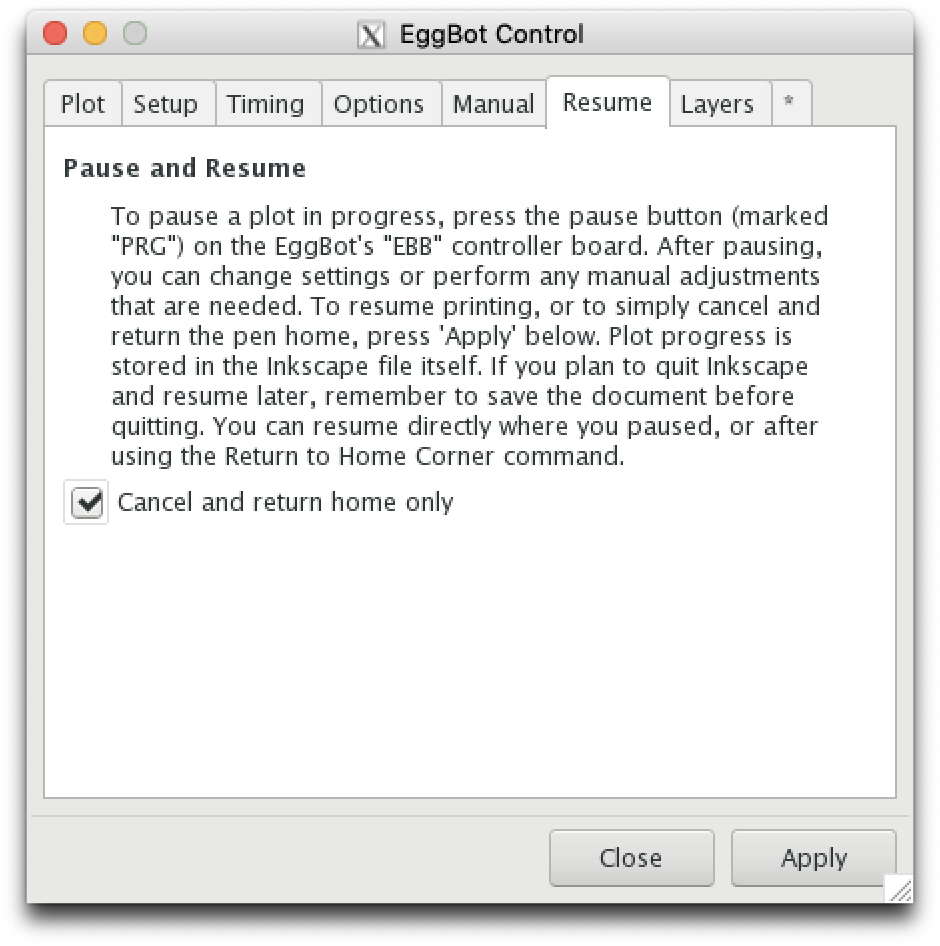
The EggBot has a useful feature which allows you to pause and resume your plots. By pressing the PRG button on the Eggbot's EBB (EiBotBoard) control board, plotting is paused. You can then make adjustments including changing drawing speeds and pen up or down positions. After making any adjustments, you can resume the plot by clicking the "Apply" button on this tab. Note that you can even exit Inkscape. The EggBot Control extension will automatically store plotting information in your drawing file. So, if you save the drawing file before exiting Inkscape, you can later resume your plot by relaunching Inkscape and re-opening your drawing.
Check the "Cancel and return home only" box if you wish to cancel the plot after pressing the PRG button on the EBB board, rather resuming.
Layers
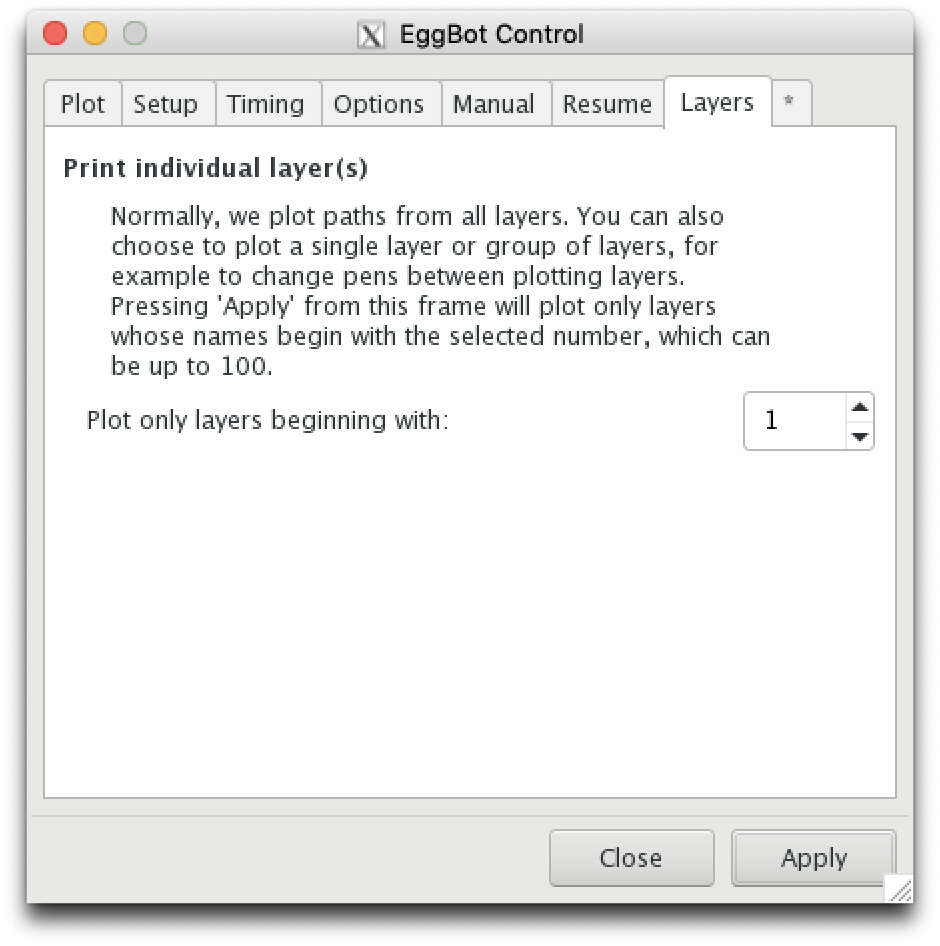
By default, the EggBot Control extension will plot your entire drawing. However, if you divide your drawing into separate Inkscape layers, you can then plot each layer or groups of layers in distinct plotting runs. This makes it easy to plot drawings with multiple colors by separating each color into its own layer. Load the pen for the first color, then plot that layer. When that layer is finished, change the pen to the next color and plot that layer. The only requirement to using this feature is that you begin each layer name with an integer in the range 0 through 100. For example, if you have three layers with the names,
- 1 - Red swirls
- 1 - Red zig zags
- 2 - Blue circles
Then you can plot the two red layers with a red pen by specifying "1" in the "Plot only layers beginning with" field. You can then change the pen to blue and plot the blue layer by specifying "2" in that field.
The only control within the Layers tab is the numeric entry box, Plot only the layers beginning with You can choose any integer in the range 1 through 100, inclusive. Click the "Apply" button each time to begin plotting of the selected layers.
*
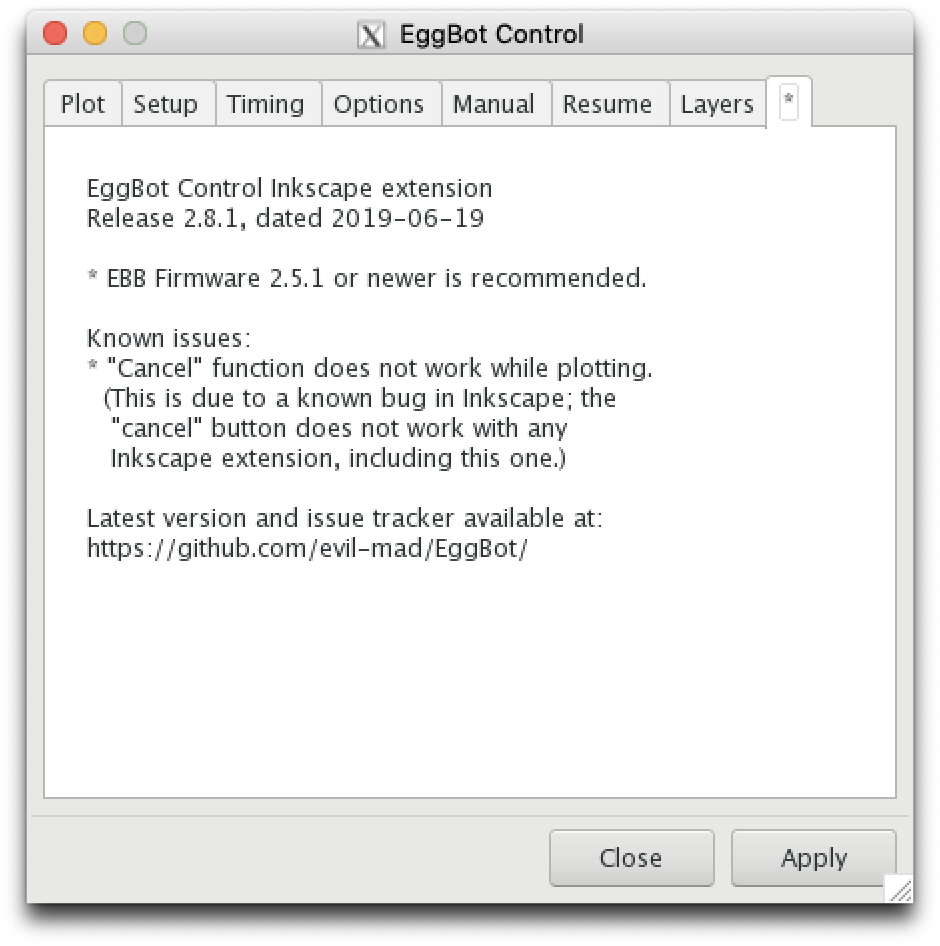
This final tab is the EggBot Control's "About" page and shows the version of the extension which you currently have installed. Also, it lists any known requirements, limitations or problems with the extension.
<<< The EggBot Extensions || EggBot Control || Hatch Fill >>>
| Egg-Bot 日本語トップページ | |
|---|---|
| 導入ガイド | ユーザーガイド (英語) - Eggbot コントロール (英語) ソフトウェアのインストール (英語) - 初めての作品を作ろう! (英語) |
| Q&A | トラブルシューティング |
| その他 | テンプレートを編集 |
</font>

